Comments on Secondary internal disk is mounted as an external disk
Parent
Secondary internal disk is mounted as an external disk
I just installed an SSD into my motherboard's third M.2 slot. After I booted up the computer, the secondary disk is now displayed like an externally connected one. There's an icon for it on the desktop, in the dock, and I can unmount it wherever I find the icon. If I drag files and folders between the disks in Nautilus, they are copied, not moved. I assume the OS should not treat an internal disk like this.
Additionally, there's an "unmount" action in the context menu for "Secondary 0", but not "Computer". I'd show a screenshot, but taking a screenshot doesn't work while Nautilus is presenting a context menu.
If this is not how internal disks are supposed to be handled, why is it happening? How do I fix it? If, on the other hand, it is by design, how do I make it not appear like an external one?
The disk already contained data that I need, when I installed it, and that is more data than I can move to the main disk, so any sort of reformatting is out of question.
Post
The following users marked this post as Works for me:
| User | Comment | Date |
|---|---|---|
| Andreas demands justice for humanity | (no comment) | Aug 19, 2024 at 12:13 |
Open the Disks application. Select the secondary disk and partition, and in the gears menu click on Edit Mount Options...
Uncheck User Session Defaults and uncheck Show in user interface.
Optional: select a Mount Point you can find easily. The disk will not only not be shown in the dock, it will also not be shown in the file manager anymore as a separate drive, you will have to navigate to the folder yourself.
You can drag it to the bookmarks for easier navigation:



















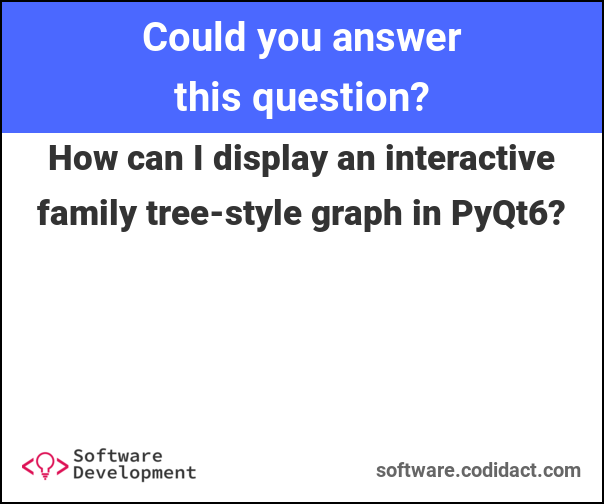

0 comment threads